 分类:
GET新技能
分类:
GET新技能
Aspose.Total是Aspose公司旗下的最全的一套office文档管理方案,通过它,我们可以有计划地操纵一些商业中最流行的文件格式:Word, Excel, PowerPoint, Project,等office文档以及PDF文档。 pdfobejct是一种开源标准友好的JavaScript实用程序,用于将PDF文件嵌入到HTML文档中。
在这里我们将用到这两种来实现在线预览office文档,
pdfobejct可以去官网下载:https://pdfobject.com/
如果找不到的朋友呢,也可以从我的网盘中下载,一些需要的东西都放在里面打包好了。可以直接放在项目中引用。
链接: https://pan.baidu.com/s/1sl7yP68PW4KfbnP9nT8DXg 提取码: qtdw
在这里我们需要引用一下这三个

将需要的css和js下载好后,引用到页面,然后写页面代码
- <link href="~/css/index.css" rel="stylesheet" />
- <link href="~/Js/PopupDialog/sexylightbox.css" rel="stylesheet" />
- <script src="~/Scripts/jquery-1.8.2.js"></script>
- <script src="~/Js/pdfobject/pdfobject.js"></script>
- <script src="~/Js/index.js"></script>
- <script src="~/Js/PopupDialog/jquery.easing.1.3.js"></script>
- <script src="~/Js/PopupDialog/sexylightbox.v2.3.jquery.min.js"></script>
- <script src="~/Js/zDialog/zDrag.js"></script>
- <script src="~/Js/zDialog/zDialog.js"></script>
- <!DOCTYPE html>
- <html>
- <head>
- <meta name="viewport" content="width=device-width" />
- <title>Index</title>
- </head>
- <body>
- <div class="fileArea">
- <div>
- <img src="~/Images/word.png" />
- <a class="docViewDownload"
- onclick="viewDoc('wordtest.doc');">
- 预 览
- </a>
- </div>
- <div>
- <img src="~/Images/excel.png" />
- <a class="docViewDownload"
- onclick="viewDoc('exceltest.xls');">
- 预 览
- </a>
- </div>
- <div>
- <img src="~/Images/ppt.png" />
- <a class="docViewDownload"
- onclick="viewDoc('ppttest.pptx');">
- 预 览
- </a>
- </div>
- <div>
- <img src="~/Images/pdf.png" />
- <a class="docViewDownload"
- onclick="viewDoc('pdftest.pdf');">
- 预 览
- </a>
- </div>
- </div>
-
- <a id="hidePopupDialog" style="display:none"
- href="" rel="sexylightbox">预览</a>
- </body>
- </html>
onclick="viewDoc('wordtest.doc')中,写需要浏览的文档的名称以及格式。
然后在这里贴一下CSS和JS的代码,css和JS命名为index,在页面中有引用,当然也可以写在页面当中。
- .fileArea {
- width:700px;
- height:700px;
- }
-
- .fileArea div {
- float: left;
- width: 121px;
- height: 150px;
- }
-
- .fileArea img {
- width: 121px;
- height: 121px;
- }
-
- .docViewDownload {
- float: left;
- cursor: pointer;
- width: 75px;
- height: 30px;
- display: block;
- line-height: 30px;
- margin-left: 22px;
- color: white;
- background-color: #63a1df;
- }
-
- /*遮罩层开始*/
- .datagrid-mask {
- background: #999;
- }
-
- .datagrid-mask {
- position: absolute;
- left: 0;
- top: 0;
- width: 100%;
- height: 100%;
- opacity: 0.3;
- filter: alpha(opacity=30);
- display: none;
- }
-
- .datagrid-mask-msg {
-
- }
-
- .datagrid-mask-msg {
- position: absolute;
- top: 50%;
- margin-top: -20px;
- padding: 10px 5px 10px 30px;
- width: auto;
- height: 16px;
- border-width: 2px;
- border-style: solid;
- display: none;
- background: #fff;
- border: 1px solid #448abb;
- background: #fff url('/images/loading.gif') no-repeat scroll 5px center;
- }
- /*遮罩层结束*/
- $(function () {
- SexyLightbox.initialize({ color: 'white' });
- });
-
- var viewDoc = function (fileName) {
- showLoading("body", "正在生成预览");
- //生成html文件
- $.ajax({
- url: "/PreviewFiles/CourseViewOnLine?fileName=" + fileName,
- type: "GET",
- dataType: "json",
- success: function (data) {
- closeLoading();
-
- //alert(JSON.stringify(data));
- //alert(data[0].TempDocHtml);
- var diag = new Dialog();
- diag.Width = 1300;
- diag.Height = 600;
- diag.Title = "内容页为外部连接的窗口";
- diag.URL = data.TempDocHtml + "?ver=" + Math.random() * 10;
- diag.show();
-
- //$("#hidePopupDialog").attr('href', '' + data[0].TempDocHtml + '?TB_iframe=true&height=450&width=920');
- //$("#hidePopupDialog").click();
- },
- error: function () {
- closeLoading();
- alert('生成失败');
- }
- });
- }
- // 加载遮罩
- var showLoading = function (elementTag, message) {
- var msg = message ? message : "加载数据,请稍候...";
- $("<div class=\"datagrid-mask\"></div>").css({
- display: "block", width: "100%",
- height: $(elementTag).height()
- }).appendTo(elementTag);
- $("<div class=\"datagrid-mask-msg\"></div>")
- .html(msg)
- .appendTo(elementTag).css({ display: "block", left: "30%", top: ($(elementTag).height() - 45) / 2 });
- };
-
- //关闭遮罩
- var closeLoading = function () {
- $('.datagrid-mask').remove();
- $('.datagrid-mask-msg').remove();
- };
这里我们创建一个控制器,控制器名称随意,只要JS中URL地址和控制器名称改成一样的就行。
- private bool PdfToHtml(string fileName, string tempFile, string saveDoc)
- {
- //---------------------读html模板页面到stringbuilder对象里----
- StringBuilder htmltext = new StringBuilder();
- using (StreamReader sr = new StreamReader(tempFile)) //模板页路径
- {
- String line;
- while ((line = sr.ReadLine()) != null)
- {
- htmltext.Append(line);
- }
- sr.Close();
- }
-
- fileName = fileName.Replace("\\", "/");
- //----------替换htm里的标记为你想加的内容
- htmltext.Replace("$PDFFILEPATH", fileName);
-
- //----------生成htm文件------------------――
- using (StreamWriter sw = new StreamWriter(saveDoc, false,
- System.Text.Encoding.GetEncoding("utf-8"))) //保存地址
- {
- sw.WriteLine(htmltext);
- sw.Flush();
- sw.Close();
-
- }
-
- return true;
- }
-
- private bool OfficeDocumentToHtml(string sourceDoc, string saveDoc)
- {
- bool result = false;
-
- //获取文件扩展名
- string docExtendName = System.IO.Path.GetExtension(sourceDoc).ToLower();
- switch (docExtendName)
- {
- case ".doc":
- case ".docx":
- Aspose.Words.Document doc = new Aspose.Words.Document(sourceDoc);
- doc.Save(saveDoc, Aspose.Words.SaveFormat.Html);
-
- result = true;
- break;
- case ".xls":
- case ".xlsx":
- Workbook workbook = new Workbook(sourceDoc);
- //workbook.Open(sourceDoc);
- //workbook.Save(saveDoc, FileFormatType.AsposePdf);
- workbook.Save(saveDoc, Aspose.Cells.SaveFormat.Html);
-
-
- result = true;
- break;
- case ".ppt":
- case ".pptx":
- //templateFile = templateFile.Replace("/", "\\");
- //string templateFile = sourceDoc;
- //templateFile = templateFile.Replace("/", "\\");
- PresentationEx pres = new PresentationEx(sourceDoc);
- pres.Save(saveDoc, Aspose.Slides.Export.SaveFormat.Html);
-
- result = true;
- break;
- default:
- break;
- }
-
- return result;
- }
-
-
-
- [HttpGet]
- public string CourseViewOnLine(string fileName)
- {
- //DataTable dtlist = new DataTable();
- //dtlist.Columns.Add("TempDocHtml", typeof(string));
- string json = "";
- string fileDire = "/Files";
- string sourceDoc = Path.Combine(fileDire, fileName);
- string saveDoc = "";
-
- string docExtendName = System.IO.Path.GetExtension(sourceDoc).ToLower();
- bool result = false;
- if (docExtendName == ".pdf")
- {
- //pdf模板文件
- string tempFile = Path.Combine(fileDire, "temppdf.html");
- saveDoc = Path.Combine(fileDire, "viewFiles/onlinepdf.html");
- result = PdfToHtml(
- sourceDoc,
- System.Web.HttpContext.Current.Server.MapPath(tempFile),
- System.Web.HttpContext.Current.Server.MapPath(saveDoc));
- }
- else
- {
- saveDoc = Path.Combine(fileDire, "viewFiles/onlineview.html");
- result = OfficeDocumentToHtml(
- System.Web.HttpContext.Current.Server.MapPath(sourceDoc),
- System.Web.HttpContext.Current.Server.MapPath(saveDoc));
- }
-
- if (result)
- {
- json = "{\"TempDocHtml\":\"" + saveDoc.Replace("\\","/") + "\"}";
- //dtlist.Rows.Add(saveDoc);
- }
-
- return json;
- }
string fileDire = "/Files";这里路径下就是浏览的文档路径,不要写错了,不然会无法预览。
这时要做的都做好了,我们调试项目看一下

然后随便点击一个看看效果
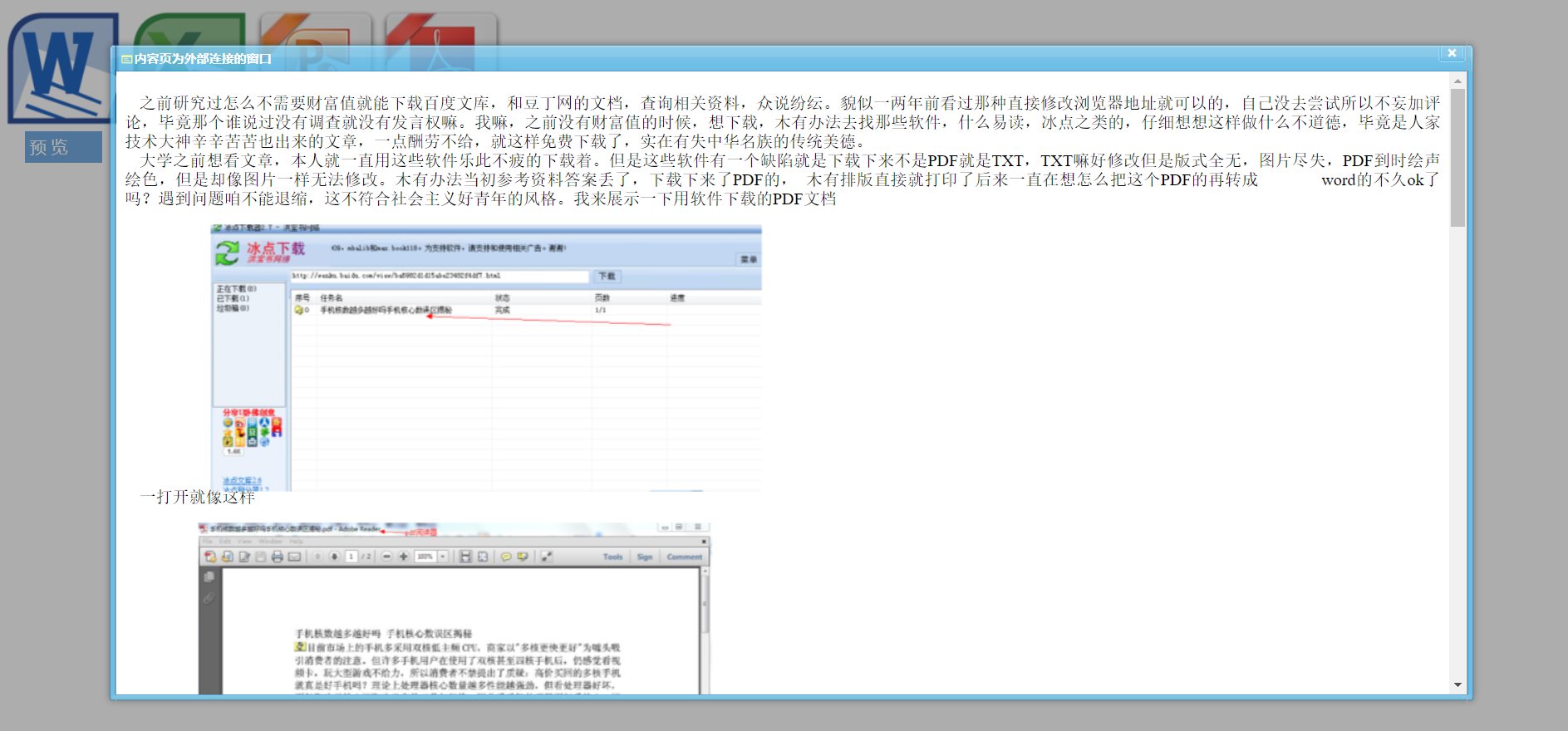
到这里预览文档就成功了
我们下次再见~

点个关注再走呗

评价
排名
37
文章
10
粉丝
10
评论
11
系统重装(二):安装Windows系统
海 : 看了你的教程觉得我又行了!于是我去了趟小米之家!
解决:iframe登录过期跳转登录页面嵌套问题
庸人 : 我去,我上个星期刚解决这个问题。。。。。
系统重装(二):安装Windows系统
。 : nice
Asp.net MVC 利用(aspose+pdfobject.js) 实现在线预览office文档
修心 : pdf.js了解一下
.NET MVC 使用百度编辑器详细教程:(1)配置编辑器
剑轩 : 很详细!
系统重装(一):安装制作Windows原装系统U盘
剑轩 : 下次再见
ICP备案 :渝ICP备18016597号-1
网站信息:2018-2025TNBLOG.NET
技术交流:群号656732739
联系我们:contact@tnblog.net
公网安备: 50010702506256
50010702506256
 50010702506256
50010702506256

欢迎加群交流技术




小可爱
pdf.js了解一下