 分类:
.net后台框架
分类:
.net后台框架

Xamarin.Forms 导航栏 Navigation (三)
添加导航栏
一个常规的App是由多个Page组成的,出现多个Page就会涉及页面跳转问题。Xamarin.Forms页面之间的跳转通过Navigation Stack管理Page,如页面A跳转到页面B时,会将B压入栈定,此时页面B成为活动页面,执行Back操作时,页面B从栈定推出使页面A重新变为活动页面。每个应用程序都有一个特殊页作为应用程序的入口(main page, or the home page, or the start page),Xamarin.Forms中由App的MainPage属性设置。
public partial class App : Application{public App(){InitializeComponent();MainPage = new NavigationPage(new MainPage());}}
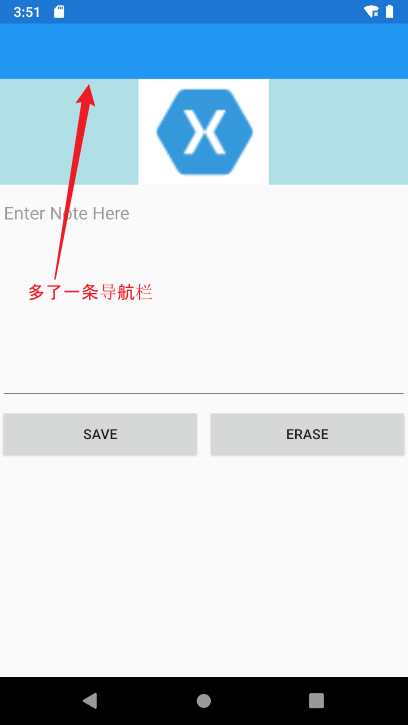
添加新页面
我们希望通过上一篇文章所选的集合子选项,弹出一个新的页面。
首先我们先添加一个新的页面DetailPage.xaml。
创建一个显示我选中内容的Label,并且通过设置VerticalOptions属性值为CenterAndExpand来进行垂直居中,然后通过设置HorizontalOptions属性来进行水平居中;还创建一个Dismiss按钮用于关闭当前的页面,在这里呢我让Label的Text属性绑定了提供数据的DetailPageViewModel.NoteText属性,Dismiss按钮的点击事件绑定了DetailPageViewModel.DismissPageCommand命令。
<?xml version="1.0" encoding="utf-8" ?><ContentPage xmlns="http://xamarin.com/schemas/2014/forms"xmlns:x="http://schemas.microsoft.com/winfx/2009/xaml"xmlns:d="http://xamarin.com/schemas/2014/forms/design"xmlns:mc="http://schemas.openxmlformats.org/markup-compatibility/2006"mc:Ignorable="d"x:Class="FirstApp.DetailPage"><ContentPage.Content><Grid><Grid.RowDefinitions><RowDefinition Height="*" /><RowDefinition Height=".2*" /></Grid.RowDefinitions><Label Text="{Binding NoteText}" FontSize="Title" Grid.Row="0" VerticalOptions="CenterAndExpand" HorizontalOptions="CenterAndExpand" /><Button Grid.Row="1" Text="Dismiss" Command="{Binding DismissPageCommand}" /></Grid></ContentPage.Content></ContentPage>
接着我们来查看DetailPageViewModel数据源的实体定义。DetailPageViewModel同样实现了INotifyPropertyChanged接口,并创建了一个NoteText属性用于显示所选择的内容值,DismissPageCommand通过await Application.Current.MainPage.Navigation.PopModalAsync();用于当前用户界面退出页面栈达到一个退出当前页面的功能。
public class DetailPageViewModel : INotifyPropertyChanged{public event PropertyChangedEventHandler PropertyChanged;public DetailPageViewModel(string note){DismissPageCommand = new Command(async () => {await Application.Current.MainPage.Navigation.PopModalAsync();});NoteText = note;}string noteText;public string NoteText{get => noteText;set {noteText = value;var args = new PropertyChangedEventArgs(nameof(NoteText));PropertyChanged?.Invoke(this, args);}}public Command DismissPageCommand { get; }}
在我们首页所绑定的数据源MainPageViewModel类中,当前集合中所选择文本定义SelectedNote属性。以及定义用户界面所选择集合子选项所触发的SelectedNoteChangedCommand命令。在触发命令时,我们将创建一个新的页面DetailPage,并提供我们所选的子选项内容来创建数据源DetailPageViewModel,通过detailPage.BindingContext来绑定DetailPage所需要的数据。最后通过await Application.Current.MainPage.Navigation.PushModalAsync来将这个新的页面压入页面栈顶呈现给用户。
public class MainPageViewModel : INotifyPropertyChanged{public Command SelectedNoteChangedCommand { get; }string selectedNote;public string SelectedNote{get => selectedNote;set{selectedNote = value;var args = new PropertyChangedEventArgs(nameof(SelectedNote));PropertyChanged?.Invoke(this, args);}}public MainPageViewModel(){SelectedNoteChangedCommand = new Command(async ()=> {//创建一个新的页面var detailVM = new DetailPageViewModel(SelectedNote);var detailPage = new DetailPage();detailPage.BindingContext = detailVM;//向应用端推送页面await Application.Current.MainPage.Navigation.PushModalAsync(detailPage);});EraseCommand = new Command(() => {TheNote = string.Empty;});SaveCommand = new Command(() => {AllNotes.Add(TheNote);TheNote = string.Empty;});}public ObservableCollection<string> AllNotes { get; set; } = new ObservableCollection<string>();public event PropertyChangedEventHandler PropertyChanged;string theNote;public string TheNote{get => theNote;set{theNote = value;var args = new PropertyChangedEventArgs(nameof(TheNote));PropertyChanged?.Invoke(this, args);}}public Command SaveCommand { get; }public Command EraseCommand { get; }}
接着我们需要在前端绑定好我们相关的定义。
<?xml version="1.0" encoding="utf-8" ?><ContentPage xmlns="http://xamarin.com/schemas/2014/forms"xmlns:x="http://schemas.microsoft.com/winfx/2009/xaml"xmlns:local="clr-namespace:FirstApp"x:Class="FirstApp.MainPage"><ContentPage.BindingContext><local:MainPageViewModel/></ContentPage.BindingContext><Grid><Grid.RowDefinitions><RowDefinition Height="*"/><RowDefinition Height="2*"/><RowDefinition Height=".5*"/><RowDefinition Height="2*"/></Grid.RowDefinitions><Grid.ColumnDefinitions><ColumnDefinition Width="*"/><ColumnDefinition Width="*"/></Grid.ColumnDefinitions><Image Source="logo_xamarin" BackgroundColor="PowderBlue"Grid.Column="0" Grid.Row="0" Grid.ColumnSpan="2" /><Editor Grid.Column="0" Grid.ColumnSpan="2" Grid.Row="1" Placeholder="Enter Note Here" Text="{Binding TheNote}" /><Button Grid.Row="2" Grid.Column="0" Text="Save" Command="{Binding SaveCommand}" /><Button Grid.Row="2" Grid.Column="1" Text="Erase" Command="{Binding EraseCommand}" /><CollectionViewItemsSource="{Binding AllNotes}"SelectionMode="Single"SelectedItem="{Binding SelectedNote}"SelectionChangedCommand="{Binding SelectedNoteChangedCommand}"Grid.Row="3" Grid.ColumnSpan="2" Grid.Column="0"><CollectionView.ItemTemplate><DataTemplate><StackLayout Padding="10,10"><Frame><Label Text="{Binding .}" FontSize="Title"/></Frame></StackLayout></DataTemplate></CollectionView.ItemTemplate></CollectionView></Grid></ContentPage>
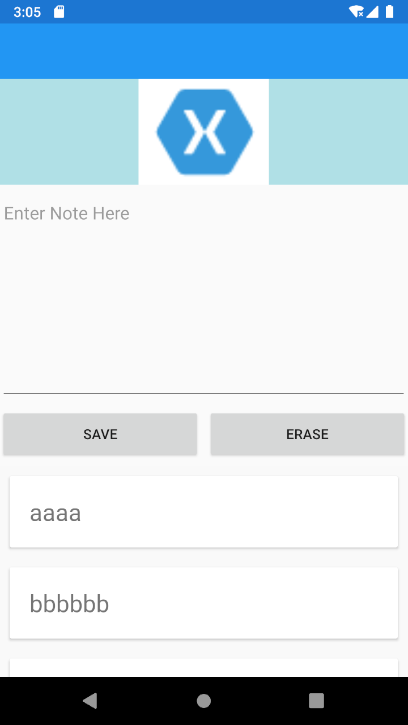
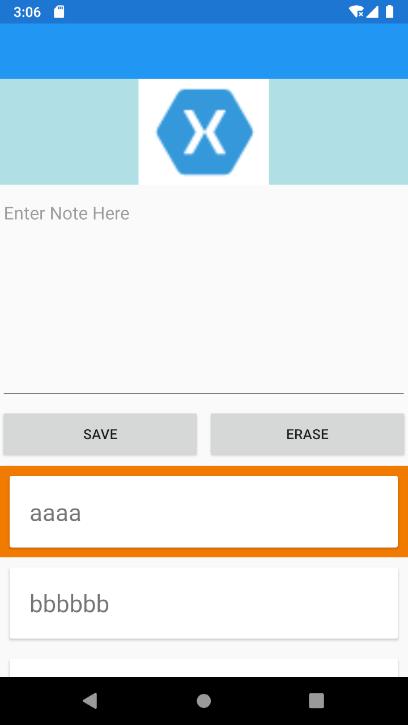
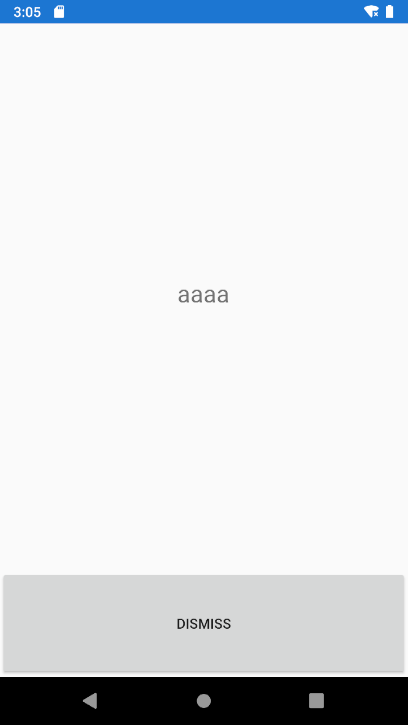
Xamarin.Forms Navigation
Xamarin.Forms 提供许多不同的页面导航体验,具体取决于所使用的页面类型。
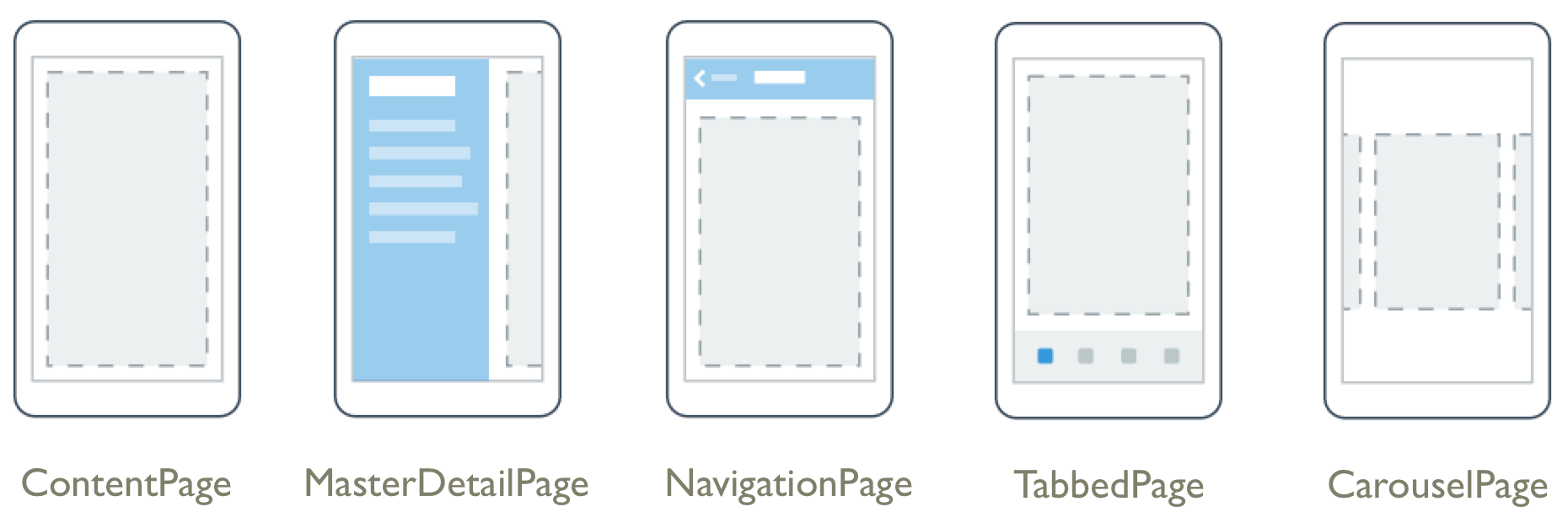
目前我们使用的是NavigationPage分层导航类型。
分层导航
该类NavigationPage提供分层导航体验,用户可以根据需要在页面中向前和向后导航。该类将导航实现为Page对象的后进先出 (LIFO) 堆栈。通过Push可以推送到页面栈顶端,通过Pop方法可以退出页面栈顶端。
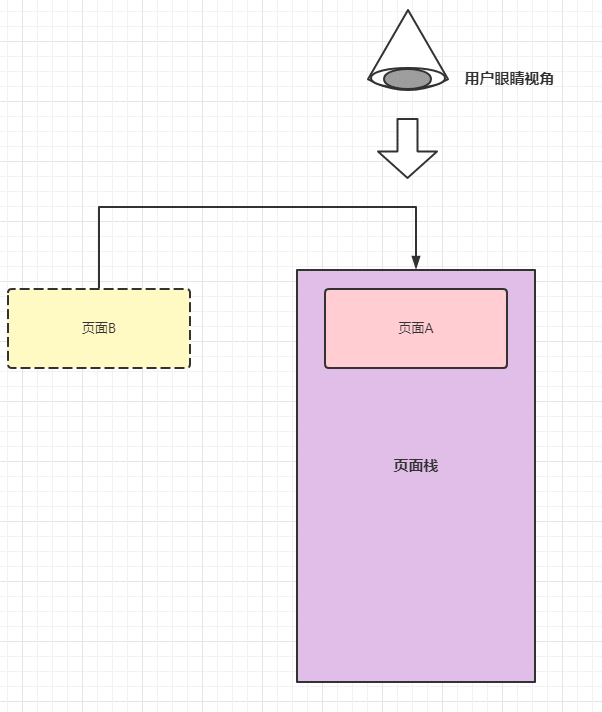
创建根页面
添加到导航堆栈的第一个页面称为应用程序的根页面,我们在添加导航栏时讲到了,以下代码示例显示了这是如何完成的:
public App (){MainPage = new NavigationPage(new MainPage());}
这会导致MainPageContentPage实例被推送到导航堆栈上,在那里它成为应用程序的活动页面和根页面。
将页面推送到导航堆栈
要导航到Page2Xaml,需要在当前页面PushAsync的属性上调用方法Navigation,如以下代码示例所示:
await Navigation.PushAsync(new Page2Xaml());# 全局调用await Application.Current.MainPage.Navigation.PushAsync(new Page2Xaml());
调用该PushAsync方法时,会发生以下事件:
— 页面调用调用PushAsync了它的OnDisappearing事件。
— 被导航到的页面OnAppearing调用了它的事件。
| 事件名 | 描述 |
|---|---|
OnDisappearing |
当前页面被覆盖时,页面所触发的事件。 |
OnAppearing |
当前页面被覆盖时,显示下一个页面之前所触发的事件。 |
public partial class MainPage : ContentPage{public MainPage(){InitializeComponent();}protected override void OnAppearing(){base.OnAppearing();}protected override void OnDisappearing(){base.OnDisappearing();}}
从导航堆栈中退出页面
活动页面可以通过按下设备上的后退按钮从导航堆栈中弹出,无论这是设备上的物理按钮还是屏幕按钮。
要以编程方式返回原始页面,Page2Xaml实例必须调用该PopAsync方法,如以下代码示例所示:
await Navigation.PopAsync();# 全局调用await Application.Current.MainPage.Navigation.PopAsync();
这会从导航堆栈中删除 Page2Xaml 实例,而使最顶层的页成为活动页。 调用 PopAsync 方法后,会发生以下事件:
调用 PopAsync 的页面会调用其 OnDisappearing 事件。
要返回到的页面会调用其 OnAppearing 事件。
PopAsync 任务返回。
当然它们都还有一个构造PopAsync(Boolean)与PushAsync(Boolean),这个可以以动画的方式进行删除。
关于不同的导航进行退出与呈现的区别
| 方法 | 描述 |
|---|---|
PushAsync |
显示某个页面 |
PopAsync |
退出当前页面 |
PushModalAsync |
以模态的方式显示某个页面(相当于以弹出的页面为主) |
PopModalAsync |
退出当前模态页面 |
PopToRootAsync |
退出主页 |
RemovePage |
删除某个页面 |
在导航栏中显示滚动条
任何 Xamarin.Forms View 中可以显示在导航栏 NavigationPage 中。 这是通过将 NavigationPage.TitleView 附加属性设置为 View 来实现的。 此附加属性可以在任何 Page 上设置,当 Page 被推送到 NavigationPage 上后,NavigationPage 会遵守属性的值。
<?xml version="1.0" encoding="utf-8" ?><ContentPage xmlns="http://xamarin.com/schemas/2014/forms"xmlns:x="http://schemas.microsoft.com/winfx/2009/xaml"xmlns:local="clr-namespace:FirstApp"x:Class="FirstApp.MainPage"><NavigationPage.TitleView><Slider HeightRequest="44" WidthRequest="300" /></NavigationPage.TitleView>....</ContentPage>
下面是等效 C# 代码:
public partial class MainPage : ContentPage{public MainPage(){InitializeComponent();var titleView = new Slider { HeightRequest = 44, WidthRequest = 300 };NavigationPage.SetTitleView(this, titleView);}protected override void OnAppearing(){base.OnAppearing();}protected override void OnDisappearing(){base.OnDisappearing();}}
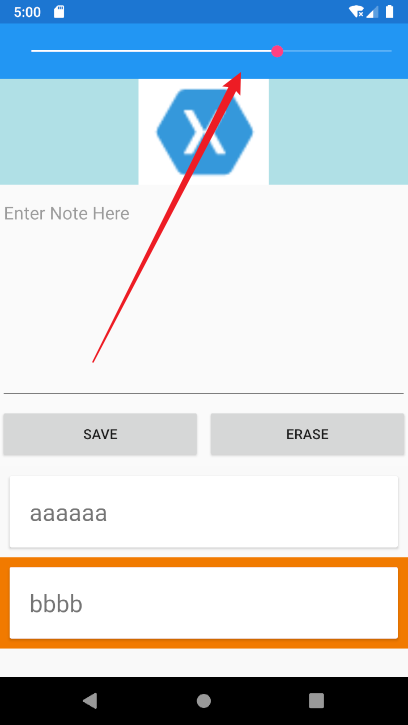
欢迎加群讨论技术,1群:677373950(满了,可以加,但通过不了),2群:656732739
 50010702506256
50010702506256




