 分类:
Xamarin
分类:
Xamarin

Xamarin.Forms Button
Button标签
就是按钮标签。下面将列出常用属性:
| 属性与事件 | 描述 |
|---|---|
| Text | 获取或设置显示为按钮内容的文本。 |
| BackgroundColor | 获取或设置将填充 VisualElement 背景的颜色。 |
| TextColor | 获取或设置按钮文本的颜色。 |
| FontSize | 获取或设置按钮文本的字体大小。 |
| FontAttributes | 获取用于指示按钮文本的字体是粗体、斜体还是两者皆否的值。 |
| Command | 获取或设置激活按钮时要调用的命令。 |
| CommandParameter | 获取或设置要传递给 Command 属性的参数。 |
| BorderColor | 获取或设置描述按钮边框笔划颜色的颜色。 |
| BorderWidth | 获取或设置边框的宽度。 |
| CornerRadius | 获取或设置按钮的圆角半径(以与设备无关的单位为单位)。 |
| ClassId | 获取或设置用于标识语义相似元素集合的值。 |
| Clicked | 单击 Button 时发生。 |
Demo
创建一个新的ViewPage取名为Buttons.xaml,并添加相关代码。
<?xml version="1.0" encoding="UTF-8" ?><ContentPagexmlns="http://xamarin.com/schemas/2014/forms"xmlns:x="http://schemas.microsoft.com/winfx/2009/xaml" xmlns:mycustomcontrl="clr-namespace:LableApp.MyCustomContrl"x:Class="LableApp.Buttons"BackgroundColor="#112B47"><ContentPage.Content><StackLayout Margin="20,35,20,20"><Button Text="Save" Clicked="Button_Clicked" BackgroundColor="#F11111" TextColor="#FFFFFF" FontSize="Large" FontAttributes="Bold" /><Label x:Name="lblMessage" FontSize="Large" TextColor="White"></Label><ButtonText="Click Command Button"BackgroundColor="Yellow"Command="{Binding ButtonCommand}"CommandParameter="Tnblog"></Button><ButtonText="Click Command Button"BackgroundColor="Green"Command="{Binding ButtonCommand}"CommandParameter="Xamarin Forms"></Button><ButtonVerticalOptions="Center"BackgroundColor="Transparent"BorderColor="ForestGreen"BorderWidth="1.5"CornerRadius="50"TextColor="White"FontAttributes="Bold"FontSize="Large"Text="Save"ClassId="mybutton"Clicked="Button_Clicked_1"></Button></StackLayout></ContentPage.Content></ContentPage>
在后台添加相关事件与命令。
public partial class Buttons : ContentPage{public Buttons (){InitializeComponent ();BindingContext = this;}public ICommand ButtonCommand => new Command<string>(ButtonCommandClick);void Button_Clicked(System.Object sender, System.EventArgs e){lblMessage.Text = "Save Success";}void ButtonCommandClick(string str){lblMessage.Text = str;}void Button_Clicked_1(System.Object sender, System.EventArgs e){DisplayAlert("Alert", "You have been alerted", "OK");}}
接着我们在安卓中,运行测试。我们可以看到,它前面几个按钮通过点击会去改变Label绑定了lblMessage变量的值。最后一个Save将会通过DisplayAlert弹出一个对话框。
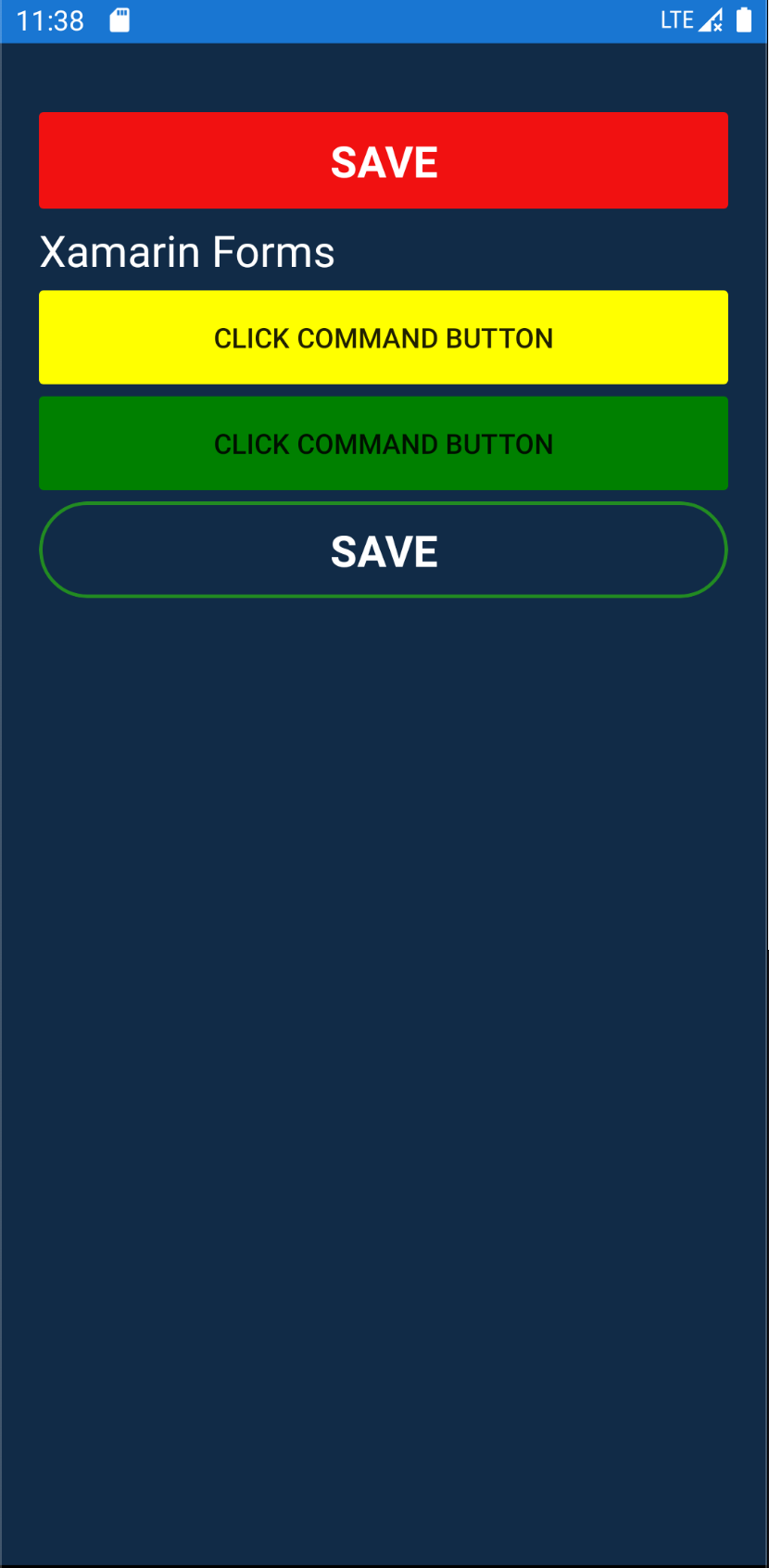
接着我们在IOS中进行测试。
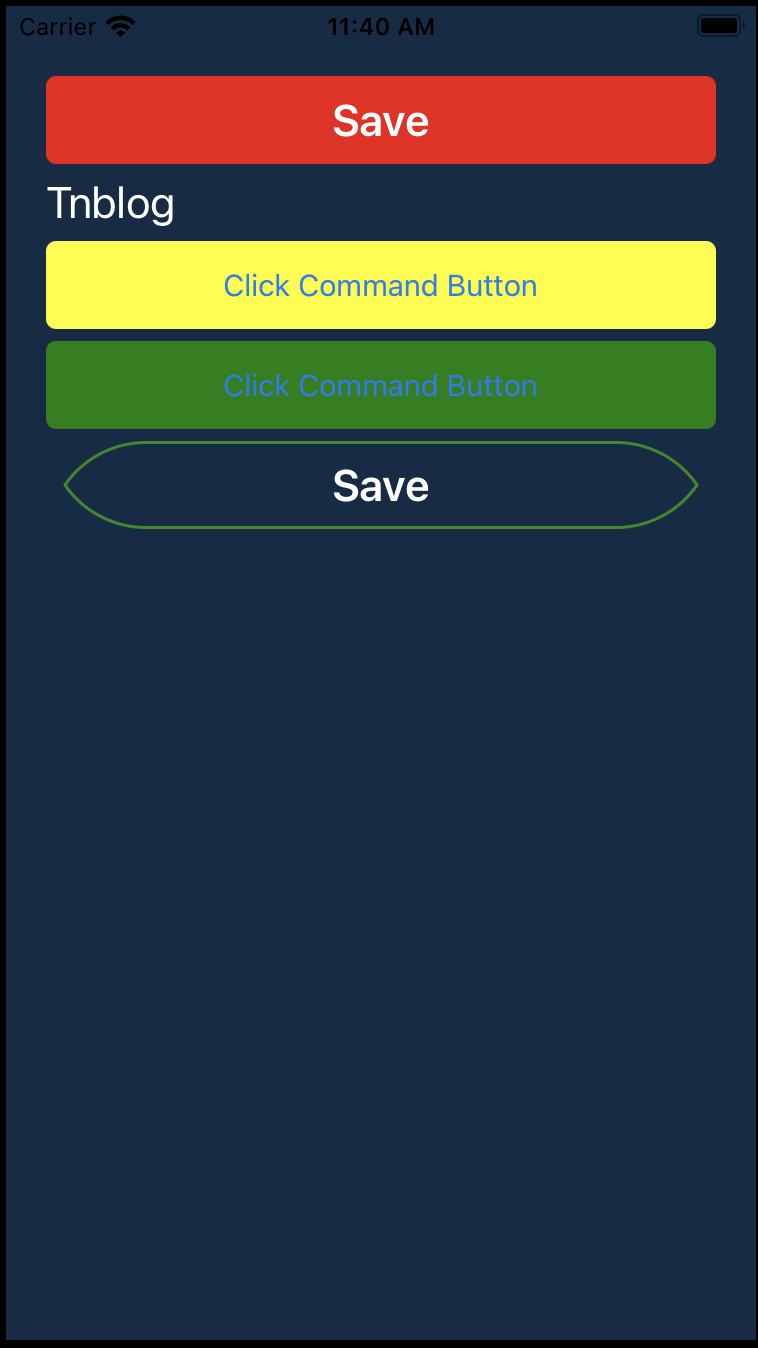
我们发现它在IOS中,Save按钮的样式不符合我们的理想,所以需要重写它。我们在它的以前的代码中,对该按钮添加了ClassId值为mybutton,所以我们在重写时,通过ClassId来找到该组件并将它的CornerRadius改为20。
在LabelApp.IOS下创建新的MyButtonRenderer类来重写,代码如下:
using LableApp.iOS;using Xamarin.Forms;using Xamarin.Forms.Platform.iOS;[assembly: ExportRenderer(typeof(Button), typeof(MyButtonRenderer))]namespace LableApp.iOS{public class MyButtonRenderer:ButtonRenderer{protected override void OnElementChanged(ElementChangedEventArgs<Button> e){base.OnElementChanged(e);if (Control != null){if (e.NewElement.ClassId == "mybutton"){Control.Layer.CornerRadius = 20;}}}}}
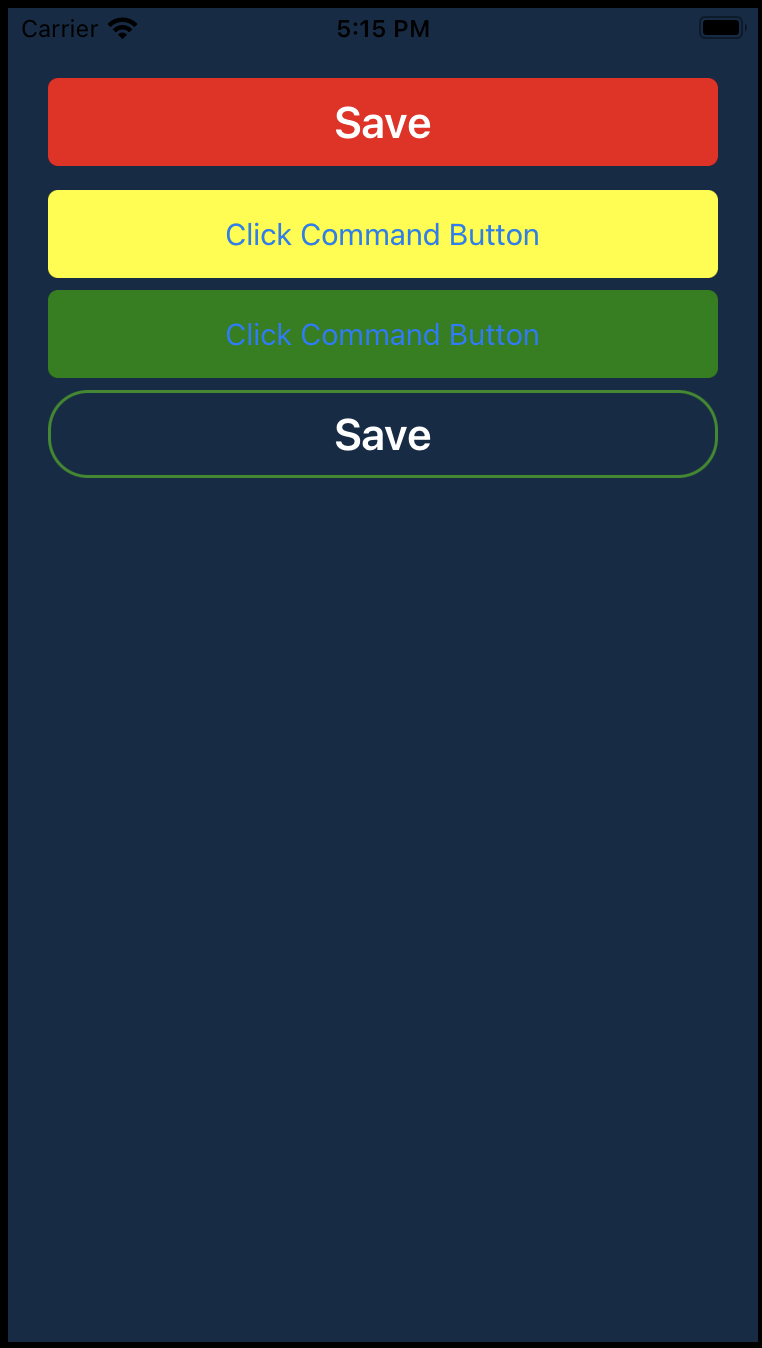
欢迎加群讨论技术,1群:677373950(满了,可以加,但通过不了),2群:656732739
评价
排名
2
文章
634
粉丝
44
评论
93
docker中Sware集群与service
尘叶心繁 : 想学呀!我教你呀
一个bug让程序员走上法庭 索赔金额达400亿日元
叼着奶瓶逛酒吧 : 所以说做程序员也要懂点法律知识
.net core 塑形资源
剑轩 : 收藏收藏
映射AutoMapper
剑轩 :
好是好,这个对效率影响大不大哇,效率高不高
一个bug让程序员走上法庭 索赔金额达400亿日元
剑轩 : 有点可怕
ASP.NET Core 服务注册生命周期
剑轩 :
http://www.tnblog.net/aojiancc2/article/details/167
ICP备案 :渝ICP备18016597号-1
网站信息:2018-2025TNBLOG.NET
技术交流:群号656732739
联系我们:contact@tnblog.net
公网安备: 50010702506256
50010702506256
 50010702506256
50010702506256

欢迎加群交流技术




是伍尚金哇_v
秀儿
瑾语
好看哎